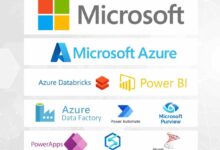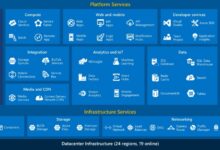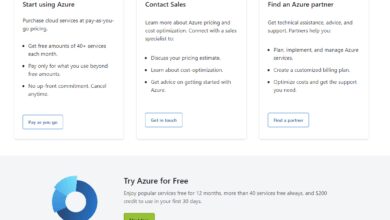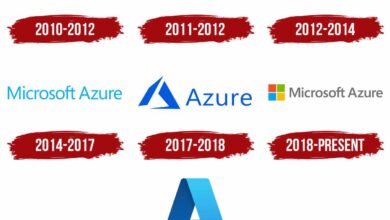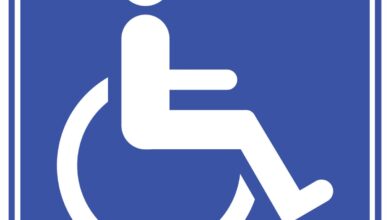Azure Active Directory: 7 Powerful Insights You Must Know
Welcome to the ultimate guide on Azure Active Directory! Whether you’re an IT admin, a cloud architect, or just curious about identity management in the cloud, this article will break down everything you need to know — in a clear, engaging, and professional tone.
What Is Azure Active Directory?

Azure Active Directory (Azure AD) is Microsoft’s cloud-based identity and access management service, designed to help organizations securely manage user identities and control access to applications and resources. Unlike the traditional on-premises Active Directory, Azure AD operates in the cloud, enabling seamless integration with cloud services like Microsoft 365, Azure, and thousands of third-party applications.
Evolution from On-Premises AD to Cloud Identity
Traditional Active Directory, introduced with Windows Server, was built for on-premises environments where users, devices, and applications were within a controlled network. However, as businesses moved to the cloud and adopted remote work, the limitations of on-prem AD became evident — lack of scalability, high maintenance costs, and difficulty managing external users.
Azure Active Directory emerged as the modern solution, reimagining identity management for the cloud era. It supports modern authentication protocols like OAuth 2.0, OpenID Connect, and SAML, making it ideal for web and mobile applications. This shift allows organizations to manage identities not just within their network, but across global, distributed environments.
Core Components of Azure AD
Azure AD is not just a single tool but a comprehensive platform with several key components:
- Users and Groups: Centralized management of user identities and group memberships for access control.
- Applications: Integration with both Microsoft and third-party apps through single sign-on (SSO).
- Devices: Registration and management of corporate and personal devices for conditional access.
- Authentication Methods: Support for passwordless login, multi-factor authentication (MFA), and biometrics.
- Conditional Access: Policies that enforce security rules based on user, device, location, and risk level.
These components work together to provide a secure, scalable, and user-friendly identity layer for modern enterprises.
“Azure Active Directory is the backbone of identity in the Microsoft cloud ecosystem.” — Microsoft Azure Documentation
Azure Active Directory vs. Traditional Active Directory
Understanding the differences between Azure Active Directory and on-premises Active Directory is crucial for organizations planning their cloud migration or hybrid setup. While both deal with identity management, their architecture, protocols, and use cases differ significantly.
Architecture and Deployment Model
Traditional Active Directory relies on domain controllers, forests, and organizational units (OUs) in a hierarchical structure. It uses LDAP, Kerberos, and NTLM for authentication and requires physical or virtual servers to host the directory.
In contrast, Azure Active Directory is a REST-based, HTTP/HTTPS-driven service hosted in Microsoft’s global data centers. It doesn’t use domain controllers or LDAP for core operations. Instead, it leverages modern APIs and standards like OAuth and OpenID Connect, making it inherently more scalable and accessible from anywhere.
Authentication and Protocol Differences
On-prem AD primarily uses NTLM and Kerberos, which are older protocols designed for internal networks. These are less secure and not ideal for internet-facing applications.
Azure Active Directory, on the other hand, supports modern, secure protocols:
- OAuth 2.0: Enables secure delegated access (e.g., allowing an app to access your email without knowing your password).
- OpenID Connect: Built on OAuth 2.0, it provides identity layer for authentication.
- SAML 2.0: Widely used for enterprise single sign-on.
This makes Azure AD better suited for cloud applications, mobile access, and federated identity scenarios.
Use Cases and Integration Scenarios
Traditional AD excels in managing Windows-based environments, Group Policy, and legacy applications that require domain joining. It’s still essential for many enterprises with on-prem infrastructure.
Azure Active Directory shines in cloud-first scenarios:
- Enabling single sign-on to Microsoft 365, Salesforce, Dropbox, and thousands of SaaS apps.
- Supporting remote workers with secure access from any device.
- Managing external collaborators (B2B) and customers (B2C) through identity federation.
- Integrating with Azure services for role-based access control (RBAC).
Many organizations now use a hybrid approach, synchronizing on-prem AD with Azure AD using Azure AD Connect.
Key Features of Azure Active Directory
Azure Active Directory offers a rich set of features that go beyond basic user authentication. These capabilities empower organizations to enhance security, improve user experience, and streamline IT operations.
Single Sign-On (SSO)
Single sign-on is one of the most valued features of Azure Active Directory. It allows users to log in once and gain access to multiple applications without re-entering credentials.
For example, after signing into their Microsoft 365 account, users can seamlessly access Salesforce, Workday, or custom internal apps — all without typing passwords again. This reduces password fatigue and improves productivity.
Azure AD supports SSO through:
- Password-based SSO: For apps that don’t support modern protocols.
- SAML-based SSO: For enterprise apps like SAP, Oracle, and ServiceNow.
- OpenID Connect/OAuth: For modern cloud-native applications.
Administrators can configure SSO in the Azure portal with minimal effort, often using pre-integrated templates from the Azure AD application gallery, which includes over 10,000 ready-to-use apps.
Multi-Factor Authentication (MFA)
Multi-factor authentication adds an extra layer of security by requiring users to verify their identity using two or more methods:
- Something they know (password)
- Something they have (phone, token)
- Something they are (biometrics)
Azure AD MFA supports various verification methods:
- Phone call
- Text message (SMS)
- Microsoft Authenticator app (push notification or code)
- Hardware tokens (FIDO2)
- Biometric verification
Organizations can enforce MFA based on user role, location, or risk level. For instance, admins might be required to use MFA at all times, while regular users may only need it when logging in from an unfamiliar location.
According to Microsoft, enabling MFA can block over 99.9% of account compromise attacks.
“Multi-Factor Authentication is the single most effective step you can take to improve account security.” — Microsoft Security Blog
Conditional Access
Conditional Access is a powerful policy engine in Azure Active Directory that allows organizations to enforce access controls based on specific conditions.
Policies can be built using signals such as:
- User or group membership
- Device compliance (e.g., enrolled in Intune)
- Location (trusted IPs vs. risky regions)
- Application sensitivity
- Sign-in risk (detected by Identity Protection)
For example, a Conditional Access policy might state: “Require MFA for users accessing SharePoint Online from outside the corporate network.” Or, “Block access to Azure Portal from unmanaged devices.”
These policies are crucial for zero-trust security models, ensuring that access is granted only when all conditions are met.
Authentication Methods in Azure Active Directory
Azure Active Directory supports a wide range of authentication methods, from traditional passwords to modern passwordless options. This flexibility allows organizations to balance security, usability, and compliance.
Password and Self-Service Password Reset (SSPR)
While passwords are still widely used, Azure AD enhances their management with features like Self-Service Password Reset (SSPR). This allows users to reset their passwords or unlock accounts without calling the IT helpdesk.
azure active directory – Azure active directory menjadi aspek penting yang dibahas di sini.
SSPR can be configured with multiple verification methods:
- Mobile phone
- Office phone
- Security questions
- Authenticator app
Administrators can define which methods users can register and how many are required for reset. This reduces helpdesk costs and improves user satisfaction.
Additionally, Azure AD provides password protection features that block weak passwords (like ‘Password123’) and prevent users from reusing compromised credentials.
Passwordless Authentication Options
Azure AD is leading the shift toward passwordless authentication, which eliminates the risks associated with passwords (phishing, reuse, weak passwords).
Available passwordless methods include:
- Microsoft Authenticator App: Users approve sign-ins with a push notification or use a time-based one-time password (TOTP).
- Windows Hello for Business: Biometric or PIN-based login on Windows devices.
- FIDO2 Security Keys: Physical keys (like YubiKey) that support phishing-resistant authentication.
- Passkeys: A new standard for passwordless login using device biometrics, synced across devices via cloud accounts.
Microsoft reports that organizations using passwordless methods see a significant reduction in account breaches and helpdesk tickets.
Multi-Factor Authentication (MFA) Deep Dive
While MFA was introduced earlier, it’s worth exploring in more depth. Azure AD MFA is not just a security feature — it’s a strategic tool for risk mitigation.
Key deployment models include:
- Per-User MFA: Enabled manually for specific users (legacy method, not recommended).
- Conditional Access-based MFA: Enforced through policies, offering more flexibility and scalability.
- Combined Security Registration: Allows users to register for MFA, SSPR, and passwordless methods in one flow.
Conditional Access policies can trigger MFA based on real-time risk detection from Azure AD Identity Protection, which uses machine learning to identify suspicious sign-ins.
Azure Active Directory Identity Protection
Azure AD Identity Protection is an advanced security feature that detects and responds to identity-based risks in real time. It uses AI and machine learning to analyze sign-in behaviors and flag potential threats.
Risk Detections and Risk Levels
Identity Protection monitors for various risk indicators, including:
- Sign-ins from anonymous IP addresses
- Sign-ins from unfamiliar locations
- Multiple failed sign-in attempts
- Leaked credentials detected in dark web scans
- Impossible travel (e.g., user signs in from New York and London within an hour)
Each risk is assigned a level: Low, Medium, or High. Administrators can configure policies to respond automatically — for example, requiring MFA for medium risk or blocking access for high risk.
Automated Remediation with Risk-Based Policies
One of the most powerful aspects of Identity Protection is its integration with Conditional Access. You can create policies that automatically respond to risk events.
Example policy: “If sign-in risk is high, block access unless the user completes MFA and is on a compliant device.”
This automation reduces response time and minimizes the window of exposure during an attack.
Additionally, Identity Protection provides detailed risk event reports and user risk history, helping security teams investigate incidents and improve policies.
User Risk vs. Sign-In Risk
It’s important to distinguish between two types of risk:
- User Risk: Indicates that a user’s identity might be compromised (e.g., password leaked). This is based on user behavior over time.
- Sign-In Risk: Reflects the likelihood that a specific sign-in attempt is unauthorized (e.g., from a bot or attacker).
Administrators can create separate policies for each type. For instance, high user risk might trigger a password reset, while high sign-in risk might require MFA.
Hybrid Identity with Azure AD Connect
For organizations with existing on-premises Active Directory, Azure AD Connect is the bridge to the cloud. It synchronizes user identities, passwords, and group memberships from on-prem AD to Azure AD.
How Azure AD Connect Works
Azure AD Connect is a lightweight agent installed on a domain-joined server. It uses the Microsoft Sync Engine to synchronize directory objects between on-prem AD and Azure AD.
Key synchronization options include:
- Password Hash Synchronization (PHS): Syncs password hashes so users can sign in to cloud apps with the same password.
- Pass-Through Authentication (PTA): Validates sign-ins against on-prem AD in real time without storing passwords in the cloud.
- Federation (AD FS): Uses existing AD FS infrastructure for single sign-on.
PTA is often preferred for its simplicity and security, as it doesn’t require maintaining AD FS servers in the cloud.
Password Synchronization Methods Compared
Choosing the right password synchronization method depends on your security and architecture needs:
- PHS: Best for simplicity. Passwords are hashed and synced to Azure AD. Users can sign in even if on-prem AD is down.
- PTA: More secure, as passwords are validated on-prem. Requires at least two PTA agents for high availability.
- Federation: Offers full control over authentication but adds complexity and requires managing AD FS servers.
Microsoft recommends PTA or PHS over federation for most organizations due to lower operational overhead.
Device and Group Synchronization
Azure AD Connect can also sync device objects and groups, enabling hybrid join and group-based access control.
For example, when a Windows 10/11 device is domain-joined on-prem, Azure AD Connect can sync it to Azure AD, allowing it to appear as a hybrid Azure AD-joined device. This enables Conditional Access policies based on device compliance and integration with Microsoft Intune.
Group synchronization ensures that security groups used for app access or email distribution are consistent across on-prem and cloud environments.
Azure Active Directory for B2B and B2C Scenarios
Beyond internal employee access, Azure Active Directory supports two critical external identity models: Business-to-Business (B2B) and Business-to-Consumer (B2C).
Azure AD B2B Collaboration
Azure AD B2B allows organizations to securely collaborate with external users from partner companies. Instead of creating guest accounts manually, you can invite users via email, and they sign in using their own organizational credentials.
For example, a vendor can access a shared SharePoint site without needing a separate account. They authenticate with their own Azure AD or Google Workspace account through federation.
azure active directory – Azure active directory menjadi aspek penting yang dibahas di sini.
Key benefits include:
- No need to manage external user passwords.
- Access can be governed by Conditional Access and MFA policies.
- Guest users appear in your directory with the “Guest” designation.
B2B collaboration is widely used in supply chain management, joint projects, and customer portals.
Azure AD B2C for Customer Identity Management
Azure AD B2C is a separate service built on the same foundation as Azure AD, designed for managing customer identities at scale.
It enables businesses to:
- Allow customers to sign up and sign in to web and mobile apps.
- Support social logins (Google, Facebook, Apple, etc.).
- Customize the user experience with branding and UI templates.
- Enforce multi-factor authentication for sensitive actions.
- Integrate with marketing and analytics tools.
Unlike B2B, Azure AD B2C is optimized for high-volume, low-trust scenarios. It’s used by e-commerce sites, healthcare portals, and media platforms.
With Azure AD B2C, you maintain control over identity data while providing a seamless login experience.
Differences Between B2B and B2C
While both involve external identities, B2B and B2C serve different purposes:
- B2B: Focuses on secure collaboration with known partners. Uses invitation-based access and federated identity.
- B2C: Focuses on customer engagement. Supports self-service sign-up, social identity, and high scalability.
They are separate services with different pricing, SLAs, and configuration models. However, both integrate seamlessly with Azure AD for unified reporting and security monitoring.
Security and Compliance in Azure Active Directory
Security and compliance are top priorities for any identity system. Azure Active Directory provides robust tools to help organizations meet regulatory requirements and protect against threats.
Role-Based Access Control (RBAC)
Azure AD uses Role-Based Access Control (RBAC) to enforce the principle of least privilege. Instead of giving users full admin rights, you assign specific roles with limited permissions.
Examples of built-in roles include:
- Global Administrator: Full access to all services (should be used sparingly).
- Helpdesk Administrator: Can reset passwords but not modify policies.
- Application Administrator: Can manage app registrations.
- Security Administrator: Can manage security policies and alerts.
Microsoft recommends using Privileged Identity Management (PIM) to make admin roles just-in-time (JIT), reducing the risk of standing privileges.
Audit Logs and Monitoring
Azure AD provides comprehensive audit logs that track user and admin activities, such as sign-ins, app assignments, and role changes.
These logs can be accessed in the Azure portal or exported to:
- Azure Monitor
- Log Analytics
- SIEM tools like Splunk or Microsoft Sentinel
For example, you can create alerts for multiple failed sign-ins or detect when a new app is granted high-privilege permissions.
Regular log reviews are essential for compliance audits (e.g., GDPR, HIPAA, SOC 2).
Compliance and Certifications
Azure Active Directory is compliant with major industry standards, including:
- ISO/IEC 27001, 27018
- GDPR
- HIPAA
- SOC 1, SOC 2
- PCI DSS
Microsoft provides compliance documentation and audit reports through the Microsoft Compliance Manager, helping organizations assess their posture and meet regulatory requirements.
What is Azure Active Directory?
Azure Active Directory (Azure AD) is Microsoft’s cloud-based identity and access management service that enables secure user authentication and resource access across cloud and on-premises applications.
How does Azure AD differ from on-premises Active Directory?
Azure AD is cloud-native, uses modern authentication protocols (OAuth, OpenID), and is designed for SaaS apps and remote access, while on-prem AD is server-based, uses LDAP/Kerberos, and is optimized for internal Windows networks.
Can Azure AD replace on-premises Active Directory?
For cloud-first organizations, yes — especially with Azure AD Domain Services. However, many enterprises use a hybrid model with Azure AD Connect for seamless integration.
What is the difference between Azure AD B2B and B2C?
Azure AD B2B enables secure collaboration with external business partners using their existing credentials, while B2C is designed for managing large-scale customer identities with self-service sign-up and social logins.
Is Azure AD free?
Azure AD has a free tier with basic features, but advanced capabilities like Conditional Access, Identity Protection, and B2B/B2C require paid licenses (Azure AD Premium P1/P2).
In conclusion, Azure Active Directory is not just a cloud version of traditional Active Directory — it’s a modern, intelligent identity platform that powers secure access in today’s distributed, hybrid, and cloud-first world. From single sign-on and multi-factor authentication to advanced threat protection and external collaboration, Azure AD provides the tools organizations need to embrace digital transformation without compromising security. Whether you’re managing employees, partners, or customers, understanding and leveraging Azure AD is essential for building a resilient and scalable identity strategy.
azure active directory – Azure active directory menjadi aspek penting yang dibahas di sini.
Recommended for you 👇
Further Reading: